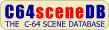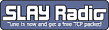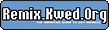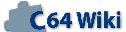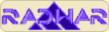Freeze Machine V1.0 Manual Project64.txt: Difference between revisions
From ReplayResources
Jump to navigationJump to search
Count Zero (talk | contribs) No edit summary |
Count Zero (talk | contribs) No edit summary |
||
| Line 1: | Line 1: | ||
'''Freeze Machine V1.0 Manual''' | '''Freeze Machine V1.0 Manual''' | ||
text included from [http:// | text included from [http://www.baltissen.org/project64/hw/freezm10.zip Project64] | ||
Please check the text for credits! | Please check the text for credits! | ||
Revision as of 01:26, 19 February 2021
Freeze Machine V1.0 Manual
text included from Project64
Please check the text for credits!
********* Welcome to Project 64! The goal of Project 64 is to preserve Commodore 64 related documents in electronic text format that might otherwise cease to exist with the rapid advancement of computer technology and declining interest in 8- bit computers on the part of the general population. Extensive efforts were made to preserve the contents of the original document. However, certain portions, such as diagrams, program listings, and indexes may have been either altered or sacrificed due to the limitations of plain vanilla text. Diagrams may have been eliminated where ASCII-art was not feasible. Program listings may be missing display codes where substitutions were not possible. Tables of contents and indexes may have been changed from page number references to section number references. Please accept our apologies for these limitations, alterations, and possible omissions. Document names are limited to the 8.3 file convention of DOS. The first characters of the file name are an abbreviation of the original document name. The version number of the etext follows next. After that a letter may appear to indicate the particular source of the document. Finally, the document is given a .TXT extension. The author(s) of the original document and members of Project 64 make no representations about the accuracy or suitability of this material for any purpose. This etext is provided "as-is". Please refer to the warantee of the original document, if any, that may included in this etext. No other warantees, express or implied, are made to you as to the etext or any medium it may be on. Neither the author(s) nor the members of Project 64 will assume liability for damages either from the direct or indirect use of this etext or from the distribution of or modification to this etext. Therefore if you read this document or use the information herein you do so at your own risk. ********* The Project 64 etext of the ~Freeze Machine cartridge instructions~, transcribed by Robert Crossfield <slac@deakin.edu.au>, converted to etext by Sam Dickens <stdjr@bigfoot.com>, formatted by Cris Berneburg <pcgeek@compuserve.com>. FREEZM10.TXT, November 1997, etext #303# ********* FREEZE MACHINE INSTRUCTIONS First of all switch off your Commodore 64/64C/128/128D and insert the Freeze Machine cartridge into the expansion port on the right hand side of the computer. Now switch on the power and after a few seconds the main menu will appear:- NOTE: All serial device must be disconnected apart from the Disk Drive. FREEZE MACHINE BY A AGER (c) SOFTCELL 1987 PRODUCED BY MICRO ACCESSORIES OF S.A. R-Return to Basic I-Install Lazer Boot U-Lazer Utilities D-Directory F-Fast Format PRESS RESET BUTTON FOR FASTLOAD UTILITIES The first option 'R' returns you to the usual Commodore start up screen. The computer can now be used as normal (for typing in the programs etc.) or you can now load in (as normal) The program you wish to Freeze. Pressing 'I' will install the 'Lazer' Boot onto the disk. This Boot will allows 'Lazer' loading without the cartridge being present. To make loading the boot program easier and quicker you may Find it best to put the boot onto the disk before any other programs. If BOOT is the first program on the directory, type LOAD"*",8,1 Otherwise type LOAD"BOOT",8,1. See the section marked "Using the boot loader" to see how to load the programs. Pressing 'U' will select the Lazer or Fastload utilities depending on which mode you are in. If the screen is red then the Lazer utilities will appear, otherwise the standard 'Fastloader' utilities will appear. See the section marked 'Using the Fastl tilities" Pressing 'D' will display the directory of the disk in the drive. If you have more than one drive then the directory of device 8 will be displayed. Press any key to return to the main menu. Pressing 'F' will format a disk in under 17 seconds!. After pressing 'F' you will be prompted to enter a suitable name for the disk (up to 16 characters)and an ID (2 characters). You should now insert the disk to be formatted and press return when rea After formatting the directory will be displayed to show a successful format. Press any key to return to the main menu. Pressing Reset button on the cartridge will toggle between Lazer and Fast load modes. A red screen for Lazer, and a blue screen for standard fast load. First of all you must load in the program you wish to freeze after returning to Basic using the 'R' option in the main menu. Once loaded at a convenient point, normally a menu screen, press the left hand button on the cartridge. The screen will clear after a few seconds a short period of flashing white streaks followed by a Freeze Machine menu. FREEZE MACHINE B-Backup S-Subsequent parts N-Trans. Nova files G-Game Killed Pressing 'B' will prompt for afilename. Type in a suitable name (up to 14 characters) and press return. You will now be prompted for an output device as per section 'Output Device'. Pressing 'S' will make a disk backup of Novaload multistage programs. After saving return to Freeze menu to transfer extra parts to disk using the 'N' option as follows. Pressing 'N' will transfer extra Novaload files from tape to disk. You will now be prompted for an output device as per section marked 'Output Device' and then press return when the tape is wound to the correct position. Pressing 'G' will enter the game killer menu as follows:- A-Sprite collision off B-Background collision off C-Both off Select required option. Please not however this may not work in all cases and in some cases experimentation will be required. Once selected, depending which mode you are in once of two menus will appear. In Lazer mode the following will appear:- LAZER UTILITIES L-Loader/Directory F-Fast format C-Copy X-Converter E-Enhancement Disk PRESS RESTORE FOR STARTUP MENU Pressing 'L' will display the directory, and will set the computer up for lazer loading. To load a specific file position the cursor on the far left of the filename and press either F1 or F3 The program will now load and run automaticlly. Apart from loading, the 'L' option also offers a suite of commands to aid disk. @S:filename - will scratch a file (not USR files) @N:label,id - will format a disk @N:label - will new the disk @I - will initalise the drive @V - will validate a disk (not USR files) @R:Newname-Old - will rename an existing file %filename - identical to LOAD filename,8,1 /filename - identical to LOAD filename,8 'filename - identical to LOAD filename,8 and typing run $ or F7 - Display directory F5 - Same as LOAD"*",8,1 After a directory, position the cursor next to the file required and press F1 - To load non Freeze framed files F3 - To load a Freeze framed file Pressing 'F' will format a disk in under 17 seconds! After pressing 'F' you will be prompted for a suitable name for the disk. (up to 16 characters) and an Id (2 characters). You should now insert the disk to be formatted and press Return when ready. Pressing 'C' will enter the file copier and will prompt you to enter the SOURCE disk. Once done press return and the directory of the disk will appear. If the disk is blank the main menu will now re-appear otherwise you will be prompted to select the you wish to copy. Presing 'Y' will copy the file while pressing 'N' will skip to the next. Once done, copying the prompt 'INSET DESTINATION DISK' will appear, you should now remove the source disk, Insert the formatted destination disk and press return. Once done the computer will either return to the main menu or prompt for the source disk. If copying is to continue then swap the disks and press return. Keep doing this until all the files have been copied. NOTE: You can onlt copy USR files when in LAZER mode (red screen) Pressing 'X' allows you to conver existing, slow loading PRG files into lazer loading USR files. When prompted to insert the source disk you should insert the disk with the PRG files you wish to convert. Press return and the directory will appear foll by a prompt to select files with 'Y' or press 'N' to skip to the next. Once done the computer will start to load until it has filled the memory. It will now prompt you to remove the source disk, insert the destination disk. And press return. After a s while either the main menu or a prompt to insert the source disk will appear. If the mnu has appeared then the operation has successfully completed, otherwise you should swap disks and press return to continue. PLEASE NOTE: Only single part programs can be converted using the method Pressing 'E' will return you to the standart start up screen but will leave Freeze Machine switched on. This is to allows for future expansion and the loading of the utility disk (not supplied). When in Fastload (blue screen) mode instructions are as above exceot there is no convert and the file copier cannot handle USR files. USING THE BOOT LOADER The only way to load Lazer files without the cartridge being pressent is by means of the BOOT program. The boot program can be put onto the disk by using the 'I' option in the main menu (see above). To load this file just simply type LOAD"BOOT",8,1 Or if the boot is the first on the disk type LOAD"*",8,1. When loaded the directory will be displayed and to load the program take the cursor up the required file and press Return. The file will not load and run automaticlly. OUTPUT DEVICE L - Lazer (disk) F - Fast (disk) N - Normal(disk) T -Tape It is now advisable to switch the disk drive off and then on again to reset the disk operating system Pressing 'L' will save (at Lazer speed) a single part Lazer file onto a formatted disk. Pressing 'F' will save (at Fastload speed) a single part file onto a formatted disk for use with the fastload option. Pressing 'N' will save (at standard speed) depending on the length of the program,either a single or two part version of the program. This format would normally be used with Dolphin Dos etc. Which cannot handle files larger than 202 blocks. Pressing 'T' will save a turbo loading version onto tape which will reload in under 4 minutes. After output is completed press 'Y' when prompted to return to the Freeze menu, or press the Reset buttonto the main start-up screen. HINTS, TIPS & TROUBLESHOOTING On initalization press RUN-STOP to 'unconfigure the memory' This can be useful as some games check for configured memory. Don't try to scratch USR files as this is impossible. The only way to delete them is to format or simply new using @N command when using the Loader. Manufactured under license to Ecesgam Micros By M.A.S.A. Manufacturing Co. Distributed by MICRO ACCESSORIES OF S.A. Unit 7 Hewittson Road, Elizabet West, S.A. 5113 Telephone: (08) 287 0191 Distributors of computer Hardware & Software ********* End of Project 64 etext Freeze Machine Instructions. *********