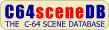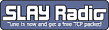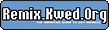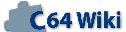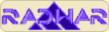Expert Cartridge V3.1 Manual Project64.txt
From ReplayResources
Revision as of 01:36, 19 February 2021 by Count Zero (talk | contribs)
Expert Cartridge V3.1 Manual
text included from Project64
Please check the text for credits - no edits below this line
- NOTE FROM THE TRANSLATOR:
This manual has been translated from Dutch. With the translation the sentences
have remained the 'same' as much as possible to prevent technical errors.
Sometimes a sentence will therefore seem a little 'tweeked'.
Some words could, however, have been translated a bit too literally, I apologize
for that.
EXPERT CARTRIDGE
(V3.1)
MANUAL
(C) CAT & KORSH International
CONTENTS
CHAPTER 1 The Program Paralyser
CHAPTER 2 The Machinelanguage Interrogator
CHAPTER 3 The Sprite Extractor
CHAPTER 4 The Sprite Immortaliser
CHAPTER 5 The Hires Grabber
CHAPTER 6 The Cheat Machine
CHAPTER 7 Tape To Tape
CHAPTER 8 Multi Back-up
CHAPTER 9 The Cruncher and the Conversion-files
CHAPTER 10 INFO for PROFS
Introduction
The Expert cartridge has, over the years, become more than
just a 'cracking-cartridge'. With the Expert the user could,
and still can make a back up of EVERY program in a very easy
way, which afterwards can be loaded with TURBO speed without
using the Expert. But the unique fact that the Expert is a RAM
cartridge, makes it possible that it can accomplish a lot
more. Actually the possibilities of the Expert are infinite.
Finite are at most the programming capacity and the fantasy of
its users.
Over the years there have arrived many more utilities for the
Expert. Depending on the Operating System in the Expert it can
transform multiple program-parts into one, crunch programs,
make backups from (even the best protected) programs, extract
sprites from programs, adapt sprites, view them and replace
them in the same (or different) program, extract hires
drawings from programs, adapt them and replace them, so this
list is more or less infinite and keeps on growing because the
Cat & Korsh Update Service keeps you up to date for a minimal
fee.
What makes the Expert so fascinating is not only the fact that
it can constantly be adapted to the current state of
technology but also that the user can add his own input to
this. Already many Operating Systems and Utilities are coming
from creative users and thus we are expecting new applications
from them.
If you think you are able to write an Operating System or
Utility, then the possibilities for this are extensively
present. Is your Operating System indeed new and useful then
we, from Cat & Korsh International, are greatly interested in
this. Maybe your Operating System is eligible to be added to
one of the next update-versions of Expert, and for really
remarkable work we award DFl. 1000,- !
Last but not least we are glad to inform you of the existence
of the independent International Expert User Club (PB 62255,
3002 GG Rotterdam, The Netherlands). De I.E.U.C. is a club
with many divisions over the whole world thru which you can
exchange data with other users. The membership-fee isn't
expensive (DFl. 25,-) for which you'll receive, amongst other
things, the Expert Newsletter 4 times a year.
We congratulate you on the purchase of the Expert Cartridge
and hope to be kept informed by you on any new applications
you have developed. You can inform us of this only by mail.
The adres is: Cat & Korsh Update Service
PB 62255
3002 GG Rotterdam, The Netherlands
OPERATING SYSTEMS AND UTILITIES WITH EXPERT V3.1
1) MENU The Cartridge-programming program.
2) MAIN BACK-UP Interrupts and saves programs and has a
wonderful machine-language monitor.
3) NO BLOCKS BOOT Loading program for backups.
4) SPRITE EXTRACTOR With this you can extract sprites from programs
5) EDITOR SPRITES With this you can edit sprites.
6) IMMORTALISER Removes check for sprite-collisions.
7) HIRES GRABBER With this you can extract Hires-drawings from
programs.
8) HIRES BOOT Loading program for those Hires-drawings.
9) KOALA CONVERTER To adapt drawings to KOALA PAINTER.
10) MULTI BACK-UP For Multipart-programs
11) MULTI FILES The same.
12) DISK/TAPE V2.4 To copy Back-ups on tape.
13) BOOT Loadingprogram for non-Commodore drives.
14) TAPE TO TAPE Back-ups from tape to tape.
15) SUPER CRUNCHER Decreases your Back-ups in size.
16) PSHOP -> DOODLE Converts Printshop drawings to Doodle.
17) PSHOP FLIP Turns Printshop drawings around.
18) KOALA FLIP Turns Koala drawings around.
19) DOODLE -> PSHOP Converts Doodle drawings to Printshop.
20) PSHOP -> KOALA Converts Printshop drawings to KOALA.
21) DOODLE -> KOALA Converts Doodle drawings to KOALA.
22) KOALA CRUNCHER Converts a Koala drawing into a program.
CHAPTER 1. The Program Paralyser & Back-up Generator.
PAR. 1: Short manual for the creation of Back-ups on disk. For a detailed
description see Paragraph 2.
1 - Format a disk. This disk will be called the "Back-Up-Disk".
2 - Turn off your computer and plug the Expert-cartridge in the Expansionport.
(This is the utmost right port, looking from the front).
3 - Turn your computer on again, insert the Expert Utility Disk in the drive and
type: LOAD"MENU",8 (Return).
4 - Type: RUN (Return) and choose the "MAIN BACK-UP"-program.
5 - Press the spacebar to leave the startupscreen of the Expert cartridge.
6 - Type: N (Return) and turn off the Expert when the computer has been reset.
7 - Load and run the program from which you would like to make a Back-Up.
8 - Turn on the Expert and press the Restore-key. (Or, when you own an ESM and
the led is on, press the ESM-button.)
THEN DO NOT PRESS THE RESETBUTTON !!!!!
9 - Put the Back-Up-Disk in the drive and type: Z"PROGRAM NAME" (Return). The
program is now being crunched and written to disk.
That's all. If, at this moment, you would like to have Back-Ups from other
programs, you can just repeat steps 6 through 9.
To start the crunched program at this moment, you can usually use the R(estart)-
command.
10 - When you're done with your Back-Up-Disk you must, if you did not already do
so, copy the 'BOOT'-program on the Back-Up-Disk.
PAR. 2: Detailed instructions for making a Back-Up.
1 - Insert the Expert Utility Disk in the diskdrive and type: LOAD"NO*",8
(Return) and type: RUN (Return). With this program you can:
a) Format Back-Up-Disks
b) Copy the 'Boot'-program.
Using 'F5' you will get in the Fast-Format menu. The diskname may be 16
characters at most and the ID must be 2 characters long and MUST be different or
each disk.
Using 'F3' the 'NO BLOCKS BOOT'-program is written on your Back-Up-Disk. With
'F8' you can return to BASIC.
The 'NO BLOCKS BOOT'-program doesn't take any space on the Back-Up-Disk! (This
has been accomplished by using blocks of the directorytrack. The disadvantage of
this is that you can put fewer programs on the disk, as there is less room in
the directory. The number of programs is now limited to 24, but especially with
Back-Up-Disks, this will probably suffice. The 'BOOT' is a menuprogram that
always takes care that you can load all programs on the Back-Up-Disk with turbo-
speed. Programs longer then 202 blocks must be loaded with 'BOOT', shorter
programs can be loaded with another speed-loader also, or just using
LOAD"PROGRAM",8 (Return).
On some non-Commodore drives the 'NO BLOCKS BOOT'-program will not work.
Therefore there is a ready-made 'BOOT' on the EXPERT Utility Disk. This you must
load using:
LOAD "BOOT",8 (Return)
and then save on your Back-Up-Disk using:
SAVE "BOOT",8 (Return)
This 'BOOT'-version must be the first file in the directory and regrettably it
takes up some diskspace too.
2 - Turn off the computer, put the Expert Cartridge in the expansionport, put
the switch in the 'PRG'-position and turn on the computer again.
3 - Insert the Expert Utility Disk in the drive and type:
LOAD"MENU",8 (Return)
RUN (Return)
Now choose the 'MAIN BACK-UP'-program and wait until it has loaded.
4 - Press the spacebar to leave the startup-screen of 'MAIN BACK-UP'.
5 - Type: N (Return) to reset the computer and then turn off the cartridge.
6 - Load and Run the program from which you would like to have a Back-Up.
7 - If you want to interrupt the program, turn on the Expert cartridge and press
the Restore-key 1 time (Or, if you own an ESM-cartridge, press the ESM-
button when the led is on.). Now you'll arrive in the Expert Monitor.
The Monitor will be discussed in depth further-on in this manual. At this
moment only the Z-command is needed.
8 - Put your Back-Up-Disk in the diskdrive and type:
Z "PROGRAM NAME" (Return)
The program is now being crunched (which is evident by the blinking screen) and
written to disk in 1 part. The dot will reappear on the screen again after a
while.
Until then you may not touch any keys. If the dot has reappeared again, you can
use the R-command to continue the interrupted program.
9 - If you like to save more programs you can return to step 5.
To load a Back-Up you must insert the Back-Up-Disk in the diskdrive and type:
LOAD"BOOT",8 (Return)
Now you can use the 'CURSOR DOW'-key or a joystick to choose the program you
wish to load.
If you press 'RETURN' or de firebutton then the chosen program will be loaded
and started.
THE EXPERT CARTRIDGE IS NOT NEEDED FOR LOADING OF THE BACK-UPS!!!!
PAR. 3: PROBLEMS.
1 - If the computer hangs during the programming-procedure or when the
diskdrive-led is blinking, the possibility exists that your diskdrive is
defective. To solve this problem you must make a copy of the Expert Utility
Disk, preferably using a slow copy-program like the program on the
'TEST/DEMO'-disk, which comes with the drive.
2 - It is also possible that your Back-Up-Disk is of bad quality or that it is
damaged. Too little disk-space can also lead to error-messages.
3 - If the Back-Up doesn't work this can have different causes:
a) Some programs do not operate if a disk-drive is connected. If this
happens you must, as soon as the Back-Up has loaded, turn off the drive.
b) Some programs activate the Expert cartridge without you pressing the
Restore-key. If you leave the Expert cartridge off until the moment
on which you want to interrupt the program it will mostly go well.
4 - Some programs appear to notice that the Expert cartridge is connected, even
if it is off. In fact they only notice that the memory-contents have been
changed by the N-command. You can prevent this by using the P-command
instead of the N-command. The P-command fills the memory with a certain byte
and will also put random bytes on some locations. Use the P-command as
little as possible, because the N-command crunches a lot more effective.
You can also use the W-command instead of the N-command. 'W' will perform a
warm reboot instead of a cold one. As a last resort you can return to Basic
with 'N', turn off the Expert cartridge and press the Reset-button.
5 - A non-working Restore-key can also be a cause for problems. To test the
Restore-key, you must turn off your computer, wait a while and then turn it
back on. Then press Run/Stop together with Restore. If the screen is cleared
and the word 'READY.' appears in the top left of the screen, your Restore-
key is fine.
6 - TO ESM USERS.
Some programs have a protection against the Restore-key and mangle the Expert
Software when it is on during loading; usually the LED on the ESM will be on
during these sort of programs.
The proper method is to keep the Expert off until the LED is on constantly
and then put it on. Now press the ESM-button 1 time and the Monitor will appear
as usual. The only difference is that the R-command is unusable now.
CHAPTER 2. The Machinecode Generator
The Monitor, built in in the Program Paralyzer operating system, is a remarkably
powerful tool with some unique possibilities.
The Monitor has been placed outside of the memory, so it will never be in the
way.
If you press the Restore-key or the ESM-button, you will arrive in the Monitor.
The screen will look similar to this:
04
PC SR AC XR YR SP L1 QA NV-BDIZC
/FCE2 C3 22 44 56 FB 37 04 --- --
.
The two digit in the left upper-corner of the screen form the Q-value that the
operating system found when you stopped the program.
The next line represents the registers and underneath that the values that were
in these registers when the program was interrupted.
Meaning of the abbreviations:
PC = Program Counter
SR = Status Register
AC = Accumulator
XR = X-Register
YR = Y-Register
SP = Stack pointer
L1 = Location $0001
QA = The present Q-value
NV-BDIZC are the flags. When a flag is set it is underlined. You can change a
flag by changing the corresponding bit in the Status-register.
The dot on the fourth line of the screen is de machinecode-cursor and indicates
that the EXPERT is on.
THE MONITOR COMMANDS
These commands must be entered right after the dot. If you omit a parameter, a
'?' will appear. All parameters are in hexadecimal-notation:
A
-
A stands for ASSEMBLE.
A C000 JMP $FCE2 Starts to assemble at $C000.
When you press Return, the next address will appear. To stop assembly you must
press Return without typing a Machinelanguage-command.
Warning: Whenever possible, use the area from $C000 if you wish to write a
machinelanguage routine, so you will not mangle a possibly present Basic program
in the memory.
If you wish to start a machinelanguage-program you must do this by leaving the
Monitor by using the 'W' command and then use the SYS-command. Use the 'G'- and
'J'-command only if you fully comprehend these.
B
-
B stands for BASIC LIST.
B gives a list of a possibly in the memory present Basic program. With this, all
anti-list techniques are avoided.
C
-
C stands for COMPARE.
C 1000 2000 3000 compares the memory-range between $1000 en $2000 with the
memory-range from $3000 on and prints all addresses from which the content
differs.
D
-
D stands for DISASSEMBLE.
D 1000. disassembles 1 line of machinecode from location $1000. If you omit
the dot after the address the disassembly will continue until you pause using
the
spacebar or abort using Run/Stop. The unique feature of this D-command is that
you can change all data: the address, the instruction, the parameter and even
the
disassembled code!
D 1000 2000 disassembles the section of machinecode between $1000 and $2000.
Furthermore the same things count as above.
E
-
E stands for EXCLUSIVE OR.
E 1000 2000 FF executes an Exclusive OR with $FF on all bytes in the area from
$1000 to $2000. An EOR is a logical computation, i.e. two bytes are always
compared to each other. The result of the computation depends on the value of
these two bytes. In this case all bytes from the area starting at $1000 to $2000
are compared to $FF one by one. The result is achieved in the following way:
The two bytes are compared to each other bit for bit and if the two bits are
equal, the corresponding bit in the result is set to zero.
If the two bits differ the result-bit will be a 1.
An example:
$C3 EOR $47 = 11000011
01000111 EOR
--------
The result: 10000100 = $84
F
-
F stands for FILL.
F C000 D000 00 fills the memory-area from $C000 till $D000 with $00.
G
-
G stands for GOTO.
G C000 starts a machinelanguage-program that is present at location $C000 and
uses the present register-values with that.
H
-
H stands for HUNT.
H 1000 2000 8D 14 D8 searches the memory-area from $1000 to $2000 for the bytes
$8D $14 $D8 and prints all the addresses where this series is present.
H 1000 2000 'cat & korsh will search the given range for the ASCII-string "cat
& korsh" (without the quotation-marks!). The addresses where this text is
present will be printed.
H 1000 2000 "cat & korsh will search the given range for the string "cat &
korsh" but in screencodes instead of ASCII. The addresses where this text is
present will be printed.
I
-
I stands for INCREMENT.
I C000 D000 41 adds $41 to all bytes between $C000 and $D000.
J
-
J stands for JUMP TO SUBROUTINE
J C000 executes a on $C000 present machinelanguage-program and will jump back
in the EXPERT-monitor when a RTS (ReTurn from Subroutine) is reached.
K
-
K stands for MORE POWERFUL HUNT (ed. K is from the Dutch 'KRACHTIG' which means
powerful)
K C000 D000 C040 searches the given range for references to $C040 like LDA
$C040, JSR $C040 and BCS $C040.
All addresses where there is referred to $C040 will be printed.
K C000 D000 C040 C060 does the same but searches for references to the area
from $C040 to $C060.
K C000 D000 C040 C060 1040 changes in the area starting at $C000 to $D000 all
references to the area beginning at $C040 to $C060 in references to the area
that starts at $1040.
L
-
L stands for LOAD.
L "ALF DEMO" loads the program "ALF DEMO" from device 8 (disk) at the address
from which it was saved.
L "ALF DEMO" 08 2000 loads "ALF DEMO" from disk at address $2000
M
-
M stands for MEMORY.
M C000. shows 8 bytes from location $C000, hexadecimal and on the right side of
the screen in ASCII too.
You can change bytes by moving with the cursor to the to be changed byte and
typing the new value over it. When you press Return, the new value will appear,
unless you tried to 'poke' in a ROM-location, because the old value will then
reappear.
When you omit the dot behind the address the listing will continue until you
pause using the spacebar or abort using Run/Stop.
M C000 D000 does the same but then in the given range.
N
-
N stands for NEW.
N fills the 64Kb of RAM with the present Fill-byte and performs a reset, so you
will return to Basic.
N EA changes the Fill-byte to $EA and then executes the normal N-command.
O
-
O stands for SHOW REGISTERS ONCE MORE
O displays the Restart Address, the Registers, the contents of location $0001
and the present Q-value.
P
-
P stands for PROTECT NEW
P does the same as the N-command but besides that it puts some random bytes on
some locations. It is more efficient to use the N-command, but sometimes the P-
command is necessary if certain programs do not work.
P EA changes the Fill-byte to $EA and then executes the regular P-command.
Q
-
Q stands for Q-VALUE FIND.
Q tries to find a place for the decrunch-routines. The Q-value corresponds to
the High Byte of the starting-address of the decrunch-routines. If the found Q-
value is preceded by a dash then no empty piece of memory was found. This means
you must search an appropriate location yourself. Some tips:
memory filled with alternating $00 and $FF can often be used. You can also
search for remains of a Basic-loader or the Source-code.
With the command Q XY you can set the Q-value yourself, where XY is the High
Byte of the located area.
R
-
R stands for RESTART.
R continues the program from the place where it stopped when you pressed the
Restore-key.
R can also be used after saving a program.
S
-
S stands for SAVE.
S "PROGRAM" 08 C000 D000 writes the piece of memory starting at $C000 to $CFFF
(!) to disk, using the name "PROGRAM".
S "PROGRAM" 08 C000 D000 1000 does the same, but then so that the program will
be loaded on address $1000.
T
-
T stands for TRANSFER.
T C000 D000 1000 copies the piece of memory from $C000 to $D000 to the memory-
range that starts at $1000. It is also possible to use overlapping memory-areas,
like T 1000 2000 1800.
U
-
U stands for UNHEX.
U FCE2 transforms $FCE2 to the decimal system and prints the result (in this
case: 64738)
V
-
V stands for VERIFY.
V "ALF DEMO" compares the program "ALF DEMO" with the program that is in memory
and prints the addresses that are different.
V "ALF DEMO" 08 1000 compares "ALF DEMO" with the program that is in memory
from $1000 on and prints the addresses that are different.
W
-
W stands for WARM BOOT.
W causes a warm boot (equal to Run/Stop + Restore).
X
-
X stands for EXCHANGE MEMORY MAP.
X changes the Memory Map in which the monitor is busy. Map 00 corresponds to
the whole 64Kb and Map FF corresponds to the normal C64 Memory Map.
Z
-
Z stands for CRUNCH AND SAVE.
Z "FILENAME" crunches and writes the interrupted program using the name
"FILENAME" to disk.
?
-
? stands for DECIMAL TO HEX.
?49152 transforms the decimal number 49152 to the hexadecimal-system and prints
the result (in this case: $FCE2)
/
-
/ stands for CHANGE RESTART ADDRESS.
/1000 changes the Restart Address into $1000.
@
-
@ shows the Disk-errormessage.
@Disk-command executes a Disk-command. For example:
@S0:OLD FILE
#
-
#PROGRAM (without quotation-marks!) will show the starting- and endingaddress
of the file "PROGRAM".
$
-
$ shows the directory.
+
-
+BST changes respectively the Border-color, the Screencolor and the Text-color.
B, S and T must be in the range 0 to F.
*
-
* ABCD EFGH determines the Addressrange where is searched with the abbreviated
H- and K-commands. For example:
* E000 FFFF (Return)
H* 20 (Return)
is the same as H E000 FFFF 20.
So, this command comes in handy when you want to search for different bytes in a
certain memory-area.
There is 1 command that has not been discussed yet. That is the '&'-command. The
reason for this is that you have to be quite proficient in the art of
programming already. So, if you still have little experience in this area, it's
better to skip the next piece of text.
&
-
Using the &-command you can set the AND-Mask for the searching. For example:
& FF 8F 0F 44 (Return)
H E000 FFFF A9 06 05 00 (Return)
The computer reads in the byte on $E000, AND's this with $FF and compares it,
only then, to $A9. If it is $A9, the computer will read the byte on $E001, AND's
this with $8F and compares it with $06 etc. This command is therefore quite
useful if you are searching for a series of certain bytes, with in between a
byte from which the value does not matter. For example:
& FF 00 FF 00 FF (Return)
H C000 D000 A9 00 85 00 60 (Return)
Searches the area starting at $C000 to $D000 for A9 ?? 85 ?? 60.
Take care that before you are searching 'as usual' again, you set the AND-mask
back to FF FF FF ...
CHAPTER 3. The Sprite Extractor.
The Commodore 64 offers the possibility to - very comfortably - use small
drawings named sprites. Almost all moving figures in games (airplanes, bullets,
martians, pacman etc.) are sprites. The Sprite Extractor enables you to extract
sprites from a certain program, change as one pleases and then return it back
into the program. So, you can change all your programs to your own taste. You
can also examine all sprite-animations. Thus, sprite-animations are the fast
changing of sprites thereby creating the illusion of movement, for example
rotation.
PAR. 1: Programming with THE SPRITE EXTRACTOR.
1 - Put the switch on the Expert-cartridge in the 'PRG'-position.
2 - Type:
LOAD "MENU",8 (Return)
RUN (Return)
3 - Choose 'The Sprite Extractor'. It will now be loaded and executed.
4 - Press spacebar to leave the startup-screen and type N (Return) to reset your
computer
5 - Now load your favorite game and run it.
6 - Press Restore or the ESM-button to get into the Monitor.
PAR. 2: The Sprite-Monitor
When you press F1 or F7 eight sprites will appear on the screen. The first four
are Hires-sprite (in 1 color) and the other four are Multicolor-sprites (three
colors). By pressing F1 you move the sprites to the left and by pressing F7 to
the right. About halfway on the screen is a hexadecimal address. This is the
address of sprite 1, the utmost left one.
When you keep F1 pressed for an extended period, you'll see that after address
$3FC0 comes address $0000 again. This is because the 64Kb of RAM of the C64 is
divided in blocks of 16Kb by the graphical processor. To go to the next 16Kb-
range, you enter the command B(ank) (Return).
When you have used the B-command four times, you are back in the first Bank.
To save a sprite you must get it in the utmost left sprites using F1, F7 and the
B-command and then enter: S "SPRITE NAME" (Return).
Special commands for the Sprite Extractor:
F1 Searches forward through the sprite-memory. You can also look up animations
this way.
F7 Does the same as F1 but then in the opposite direction.
B Changes the Video-Bank. (After the fourth time B (Return) you will return
to the first Bank again.)
L "SPRITE NAME" Load a sprite to sprite-position 1.
L Loads the last used sprite to sprite-position 1.
S "SPRITE NAME" Writes sprite 1 (the utmost left one) to disk.
Ksk Sets the sprite-color:
s: 0-7 to change spritecolor 1 from sprites 1-8.
s: 8 to change spritecolor 2 from sprites 5-8.
s: 9 to change spritecolor 3 from sprites 5-8.
k: color, from 0 to F.
R Continues the interrupted program.
Z Crunches the program and writes it to disk.
Note: To realize these new commands some other commands are gone: the A-command
and the D-command.
L, S, B and K are changed as you have seen here. The '+'-command may only be
used in the regular Monitor.
If you come, in the Sprite-Monitor, with the cursor to the utmost half of the
screen or if you scroll the screen one line you will see strange symbols. This
is normal.
PAR. 3: The Sprite Editor.
To edit sprites using the Sprite Editor you MUST have SAVED them on disk first.
The Sprite Editor doesn't need the Expert cartridge, so type N (Return).
Now type:
LOAD "EDITOR*",8 (Return)
RUN (Return)
There will now appear a rectangle on the screen with in it an enlarged sprite.
EDIT COMMANDS:
F1 Followed by the sprite-name loads in the sprite.
F3 Followed by the sprite-name saves the sprite to disk.
F7 Directory.
Cursor Keys Move the edit-cursor.
M Switches between Hires (1 color) and Multicolor (3 Color) mode.
I Inverts the sprite.
R Moves the sprite to the right.
The utmost right column of the sprite is shifted in on the left
side.
L Moves the sprite to the left.
The utmost left column of the sprite is shifted in on the right.
U Moves the sprite up.
D Moves the sprite down.
X Mirrors the sprite along the horizontal axis.
Y Mirrors the sprite along the vertical axis.
Shift 1 Changes sprite color 1.
Shift 2 Changes sprite color 2.
Shift 3 Changes sprite color 3.
Shift 4 Changes border- and text-color.
Shift 5 Changes the screencolor.
The present spritecolors are at the right bottom under the Sprite-rectangle. An
arrow indicates which color is presently used.
1 Chooses spritecolor 1.
2 Chooses spritecolor 2.
3 Chooses spritecolor 3.
* Draws a pixel.
Spacebar Removes a pixel.
HOME Puts the cursor in the upperleft-corner
CLR Erases the sprite.
You can control the sprite-cursor with the joystick too.
NOTE: It can happen that the sprite is assigned different colors in the game
than you gave it here or in the Sprite-Extractor. This is because those colors
are not linked to the sprite-data, but are continuously determined by the
program itself.
PAR.4.
To reinsert an edited sprite into the game again you must take the following
steps:
1 - Program the Expert like discussed in Paragraph 1 of this chapter.
2 - Load in the game.
3 - Press the Restore-key to interrupt the game.
4 - Put the sprite on position 1 using F1, F7 and B.
5 - Type: L "SPRITE NAME" (Return).
6 - Now you can save the game or let it continue as usual.
CHAPTER 4. The Sprite Immortaliser.
Using this Operating System you can remove checks on collision from sprites to
other objects from a program. This generally has the result that you become
'immortal'. Sometimes, however, nothing happens or strange things take place.
Operating procedure:
1 - Put the Expert in 'PRG'-mode.
2 - Type:
LOAD "MENU",8 (Return)
RUN (Return)
3 - Choose 'The Sprite Immortaliser' and wait until the program is loaded and
started.
4 - Press the spacebar to leave the startup-screen and type N (Return) to reset
the computer.
5 - Now load the game.
6 - Press the Restorekey (or the ESM-button) and type:
KB (Return) to remove the check for collisions from sprites with the
background.
KS (Return) to remove the check for collisions from sprites with other
sprites.
The screen will start to blink and the addresses where there were checks will be
printed.
When the blinking stops and the cursor reappears you can continue or save the
game.
With the exception of B and K all Monitor-commands are present.
CHAPTER 5. The Hires Grabber.
Using this Operating System you can grab Hires-drawings from programs and put
these on disk. In contradiction to the sprites, it is not possible to reinsert
an edited Hires-drawing back into the program.
On the Expert Utility-disk is a special 'Hires-Boot' with which you can make a
sort of Slideshow from the drawings that you extracted using the Expert-
cartridge.
PAR. 1: Making of a Hires-disk.
The Expert cartridge is not necessary for this. Therefore, please turn it off.
1 - Insert the Expert Utility-disk into the drive and type:
LOAD "HIRES BOOT",8 (Return)
RUN (Return)
2 - Now insert an empty disk into the drive.
3 - Using F5 you can format this empty disk.
4 - Using F3 you can copy the 'Hires Boot' on the disk.
Note: Hires-Boot must be on the Hires-disk, otherwise the drawings will not be
loaded correctly.
PAR. 2: Programming the Expert cartridge.
1 - Put the Expert-cartridge in the 'PRG'-mode.
2 - Type:
LOAD "MENU",8 (Return)
RUN (Return)
3 - Choose 'The Hires Grabber' and wait until the program has loaded and
started.
4 - Press the spacebar to leave the startupscreen and type N (Return) to reset
the computer.
5 - Now load the program from which you would like to have the Hires-drawing.
6 - On the moment that the Hires-drawing is on the screen, you should press
the Restore-key (or the ESM-button).
7 - Now you will arrive in the Monitor.
8 - Type:
B "DRAWING" (Return)
9 - The drawing is now written on disk.
10 - It is not possible to let the program continue again. So type N (Return) to
reset.
To build in this unique possibility into the Operating System it was
unfortunately necessary to remove some of the Monitor-commands. Using the 'Hires
Grabber' its best if you only use the M-, @-, N- and B-commands.
PAR. 3: Converting drawings to the KOALA-format.
Koala-Painter is one of the most popular painting-programs. There also have been
written a lot of Utilities (Hardcopy's, Conversion-programs etc.) for it. That's
why the Expert cartridge also offers you the possibility to change the Hires-
drawings you extracted using the Expert, so that they will become Koala-Painter
files.
For this you enter:
LOAD "KOALA*",8 (Return)
RUN (Return)
You can choose from:
1 - Expert files to Koala files
2 - Koala files to Expert files
If you choose option 1 you must type the name of the Expert-Hiresdrawing and
press Return. After that, you must type a letter from 'A' to 'P' as name for the
Koala file.
Now you can edit the drawing using a drawing-program or other utility and after
that you can convert the drawing back to Expert-format using option 2. This way
you can use it with the Hires-Boot.
CHAPTER 6. The Cheat Machine.
The Expert cartridge is a handy tool to 'enter' the POKE's that appear in
computermagazines. These POKE's often make a game easier, by giving more lives
or more time etc.
Operating procedure:
1 - Program the Expert-cartridge using the 'MAIN BACK-UP'-operating system.
2 - Load the game.
3 - Press Restore (or the ESM-button). You now arrive in the Monitor.
In fact there are 2 kinds of POKE's:
a) For all CBM64's
b) Especially for CBM64's equipped with an Expert cartridge.
The POKE's of type a) often look like this:
Reset the computer. Enter POKE address,byte. Type sys ... to restart the
program.
The procedure you have to follow to enter these codes using the Expert is as
follows:
1 - You convert the address to hexadecimal-notation using the '?'-command.
2 - You also convert the to be 'POKE'd' byte to hexadecimal-notation.
3 - You enter: M address.
4 - Now you put the cursor on the first byte after the address and overwrite it
using the value you just calculated.
5 - Now you can resume the game using the R-command or use the Z-command to
write the game on disk.
The POKE's of type b) are mostly already in hexadecimal-notation and can be
entered using the M- or D-command. Sometimes you must also change the restart
address using the /-command, but this is mentioned if necessary.
CHAPTER 7. TAPE TO TAPE TRANSFER.
PAR. 1: If you only own a cassette-deck.
Because of the differences in the head-adjustion of Commodore cassetterecorders,
its impossible for us to provide the 'Tape to Tape' Operating System on
cassette. That's why we advise you, together with your cassette-recorder and the
Expert Utility Disk, to visit someone who does have a disk-drive. There you can
copy this O.S. to your recorder.
At this moment the 'Tape to Tape' Operating System contains the 'MAIN-BACKUP'
Operating System. Thus, the Program Paralyser, the Back-Up Generator and The
Machinecode Generator. Cat & Korsh will keep you informed of possible updates of
the Tape-software through its advertisements.
Operating procedure with the making of a Back-Up on Tape:
1 - Program the Expert by putting the switch in the 'PRG'-position and loading
and running the 'Tape to Tape' software from tape.
2 - Carefully read the instructions that appear on the screen and press the
spacebar afterwards.
3 - Type N (Return) to reset the computer and switch off the Expert cartridge
afterwards.
4 - Now load the program from which you would like to have a Back-Up and start
it.
5 - Press the Restore-Key (Or if you are using ESM and the LED is on, the
ESM-button) to arrive in the Monitor.
6 - Now type Z "" (Return)
7 - Wait until the computer is ready reducing the program.
8 - Put an empty cassette of good quality into the recorder and follow the
instructions that appear on the screen.
To load the Back-Up you only have to press Shift Run/Stop. The loading will now
take approximately half of the original time.
For the Monitor-manual we refer you to Chapter 2.
In the Tape Operating System the L-command has disappeared. The @-, #- and $-
commands ofcourse don't concern the cassetterecorder.
PAR. 2: If you own a diskdrive too.
If you are in the possession of a diskdrive, you should do the following:
- Put the Expert cartridge in the 'PRG'-position
- Type: LOAD "MENU",8 (Return) and RUN (Return).
- Choose the 'Tape to Tape' O.S. and wait until it's loaded.
- Continue with step 2 of the previous paragraph.
CHAPTER 8. Multipart programs.
Using the 'Multi Back-Up' Operating System, it's possible to put programs that
work with Novaload, like Summer Games, on disk. This you do by putting the
mainprogram on disk using the Expert and the other parts using an extra program.
Operating procedure:
1 - Put the Expert cartridge in the 'PRG'-position.
2 - Type:
LOAD "MENU",8 (Return)
RUN (Return)
3 - Choose the 'Multi Back-Up' O.S. and wait until the program is loaded and
started.
4 - Press space to arrive in the Monitor and type:
NN (Return)
5 - Now load the game from which you would like to have a Back-Up.
6 - If a menuscreen appears, you must press Restore (or if you own an ESM and
the LED is on, the ESM-button).
7 - Type:
Z "FILENAME" (Return)
and wait until the program is written on disk.
8 - Now type NN (Return) to reset the computer.
9 - Type:
LOAD "MULTI FILES",8 (Return)
RUN (Return)
10 - Now insert a formatted, empty disk into the drive. Follow the instructions
that appear on the screen.
This program will put the subsequent parts of the game on disk. For this, the
Expert-cartridge is no longer necessary.
Remarks:
1 - You can't save files with the same name using the Multi-Files program.
For this you must make separate disks.
2 - Sometimes it is necessary to press the PLAY-button of your cassetterecorder
when you use the Back-Up. (ed. during gameplay)
3 - The following commands have changed in the Monitor:
# replaces the ?-command
$ replaces the U-command
* replaces the X-command
X replaces the W-command
NN replaces the N-command
PP replaces the P-command
U replaces the +-command
@$ replaces the $-command
Arrow-left replaces the O-command.
4 - New are:
I C000 D000 Always shows 32 ASCII-signs per line
+ C000 D000 Raises all bytes in the specified memory-area with 1.
- C000 D000 Lowers all bytes in the specified memory-area with 1.
5 - Thus, the I- and #-command have disappeared.
CHAPTER 9. The Cruncher and the Conversion-files.
Using the Super Cruncher you can often shorten your Back-Up files even more.
Like this, more programs will fit on one disk and they are loaded faster.
Operating procedure:
1 - Load 'Super Cruncher'.
2 - Type RUN (Return).
3 - Now type the name of the to be crunched file.
(Or enter '$' when you wish to see the directory.)
4 - Type in what the name of the crunched program must be.
5 - Now enter the starting-address of the program. With Expert Back-Ups this
is always 2075.
6 - Now enter the value of memory-location $0001.
With Expert Back-Ups this is always 55.
The Cruncher will now be occupied with crunching your program for a while. When
it is ready you have to insert a disk in the drive on which the crunched program
can be written.
Using the Conversion-programs you can convert drawings from one drawing-program
to the other. In each program, a detailed instruction is given on how you ought
to proceed.
CHAPTER 10. Info for professionals.
A) You can use your own Operating System with the Expert cartridge. For this you
have to take into account the following points:
1 - The RAM under the Kernel has disappeared.
2 - On $8000 is a copy of the Kernel in RAM.
AD 2: The area $8000-$A000 is therefore not free !!! Thus, you must put the Top
of Memory on $8000 (for example using poke56,128:new) otherwise your Kernel is
overwritten with variables.
You can switch off the Expert-Kernel by addressing I/O1, so for example by using
print peek(56832) (=$DE00).
It turns on using an NMI, so by a hardware-reset, pressing (run/stop) Restore or
by a CIA-NMI.
B) The I/O-area on $D000 is not visible because, using the X-command it's only
possible to choose between RAM and ROM. In the ROM-mode however, it is possible
to view the VIC and CIA, namely:
VIC-II is on $DC07
CIA-1 is on $DC60
CIA-2 is on $DC70
Thanks to: All employees Cat & Korsh Update Service
Clubmembers International Expert User Club
Cat & Korsh Int. Teammembers
IMPORTANT
---------
The EXPERT cartridge can be used for the copying of programs to disk or
cassette. The users must convince themselves of the fact that by doing this they
are not breaking a law.
The copyright of the EXPERT or ESM EXPERT cartridge, related hardware, software
and all the used material resides at CAT & KORSH International.
The producing of copy's, the borrowing, renting or selling of the hardware,
software or the printed material can only have place after the express
permission from CAT & KORSH International.
EC10-NL V3.1 (c)